What is MuLogin
MuLogin is a cost-effective fingerprint browser that supports simulating multiple operating systems (Windows/macOS/Android, etc.) and batch creating virtual browser environments. By customizing UA, resolution CPU、 Generate independent fingerprints based on hardware parameters such as media devices, provide team collaboration sub account management, batch import and export of cookies, and other functions to prevent account association in cross-border e-commerce, social media operations, and other scenarios.
IPFLY and MuLogin Agent integration
How to use IPFLY Proxy settings MuLogin
Step 1: Register/Login and Select Package
Go to the 'IPFLY official website', register an account and log in to the backend, select the 'Residential Proxies'/'Static Proxies'/'Static Data Center Proxies' service according to the proxy needs, select the country/region IP that needs to be proxied, and complete the purchase of the corresponding proxy IP package;

Step 2: Find and use the purchased IP node
After successfully completing the payment, you can find the purchased IP package service in the 'IP Management' of the purchased package;
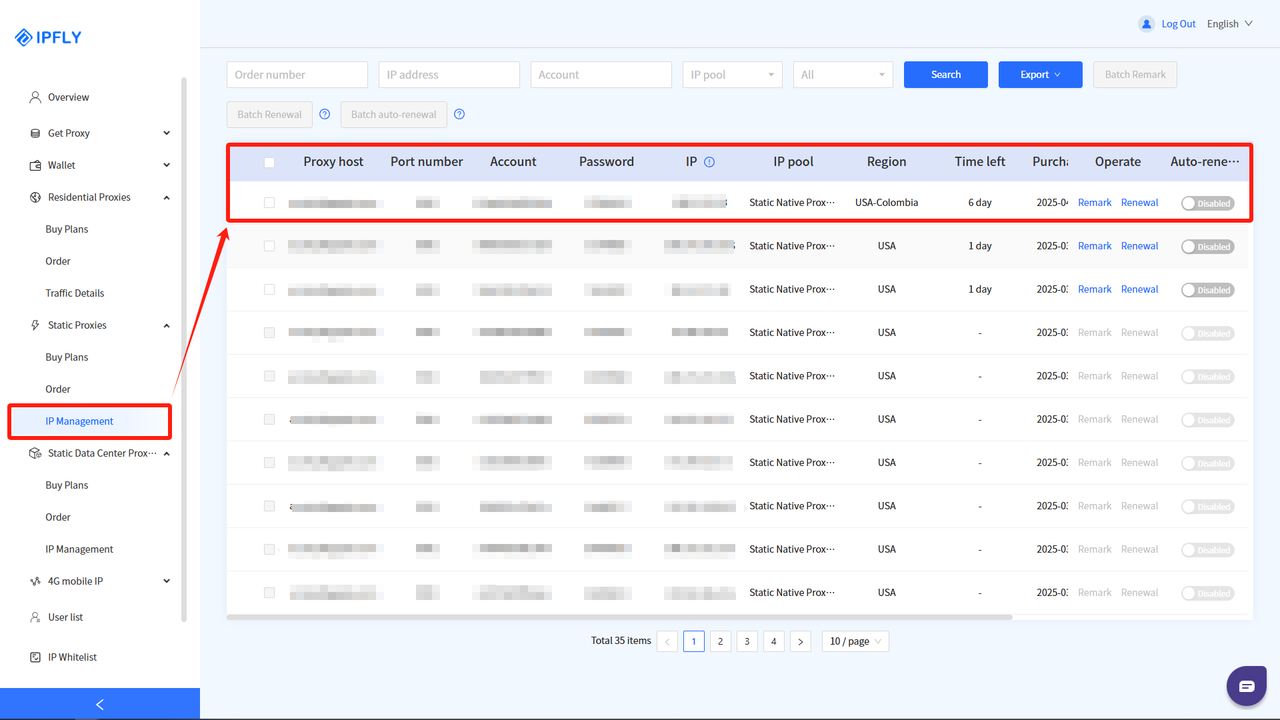
Step 3: Add fingerprint browser environment
Download and complete the registration of MuLogin fingerprint browser, log in to the backend, select 'Browser List' - 'Browser List', and click 'Add Browser';
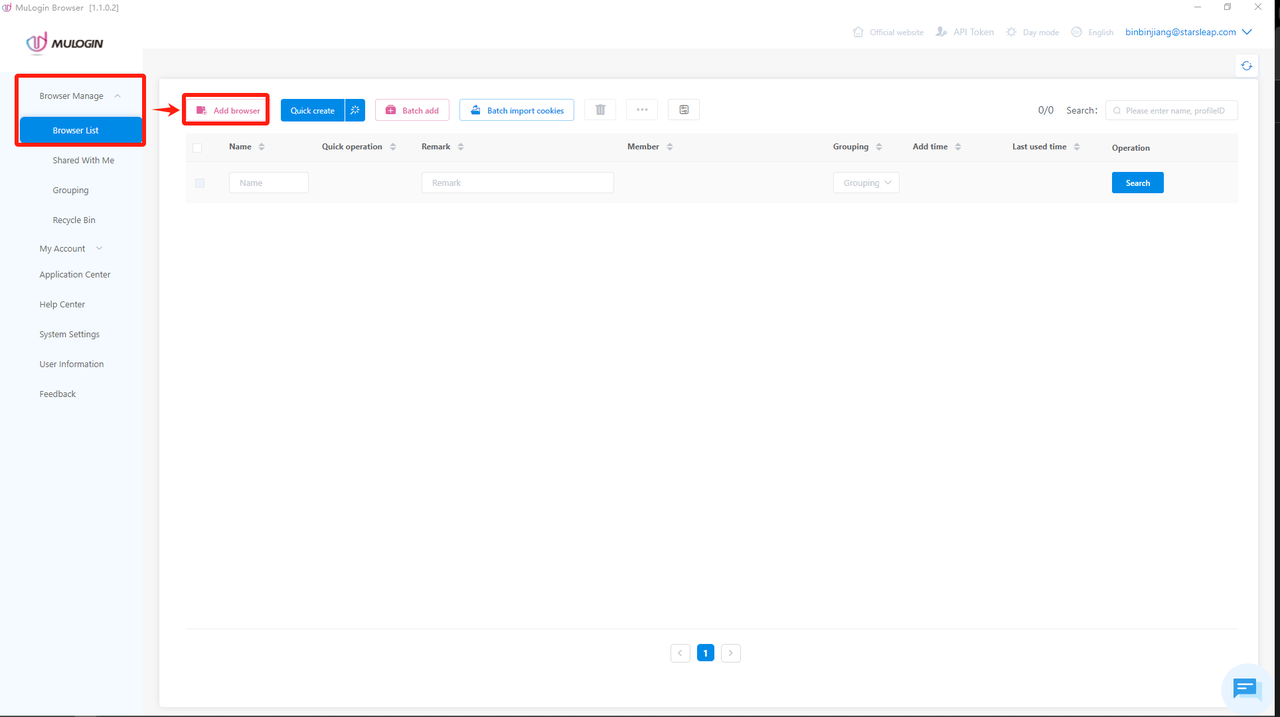
Step 4: Configure proxy settings with corresponding parameters
Find 'Basic Configuration' under the Basic Configuration section, and in the 'Proxy Settings' option, select the proxy type: 「HTTP」/「HTTPS」/「Socks5」。
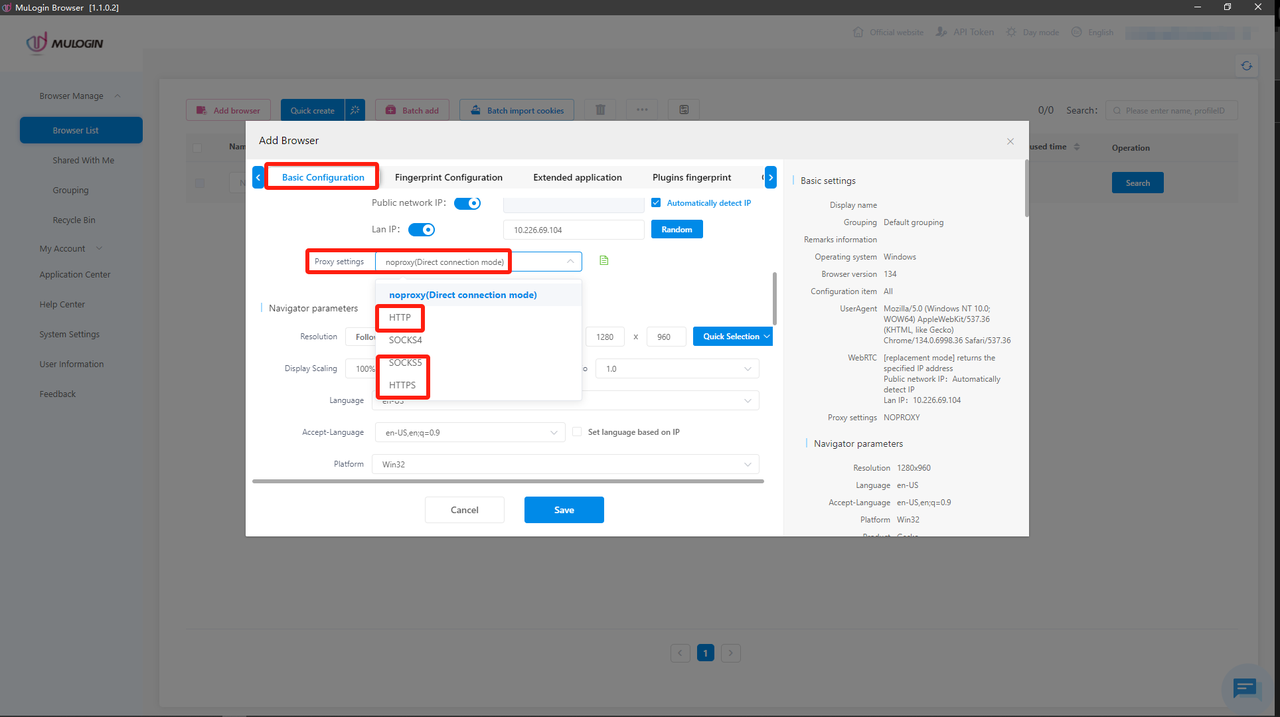
Step 5: Complete proxy configuration and verify/use proxy network environment
Set the following in 'Proxy Settings':
「IP Address」: accel.ipflygates.com (fill in according to the actual package)
「Port」: 5001 (Fill in according to the actual package)
「Log On User」: Proxy Account
「Login Password」:Proxy password
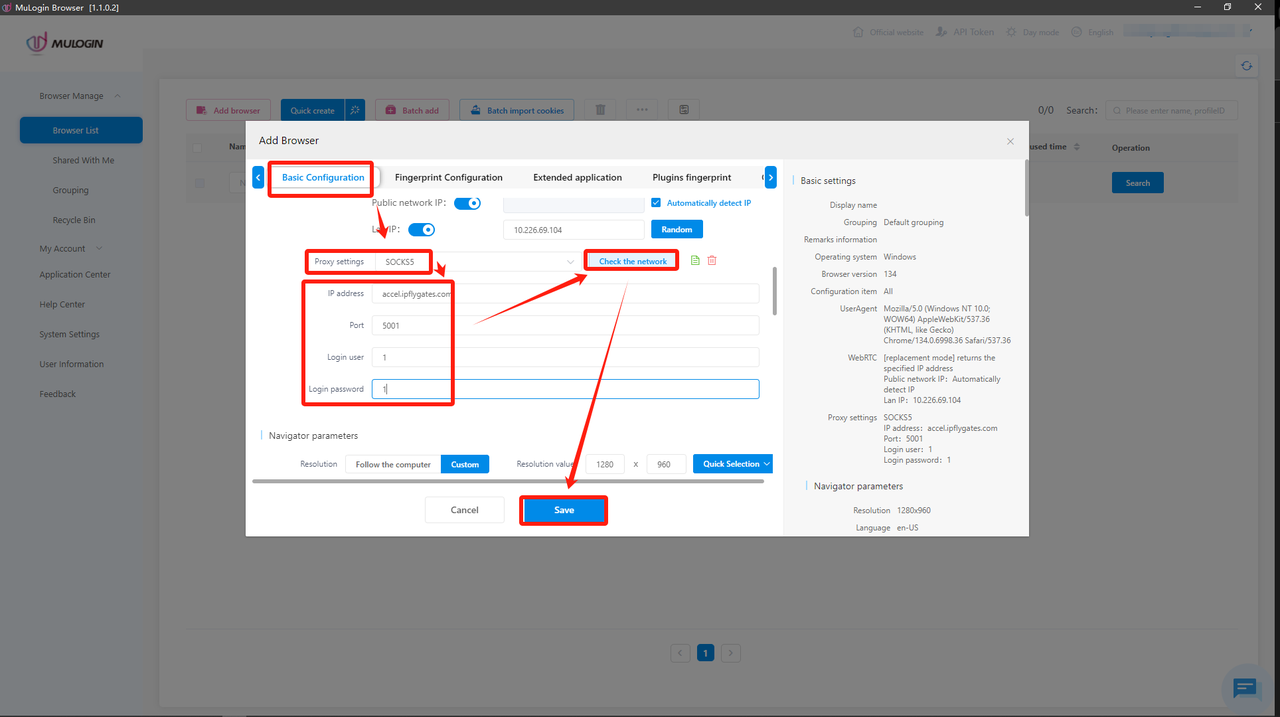
Check if the proxy is working properly by clicking on 'Check',if everything is normal, please click 'Save'.
(Note: The above operations need to be performed in an overseas environment)

